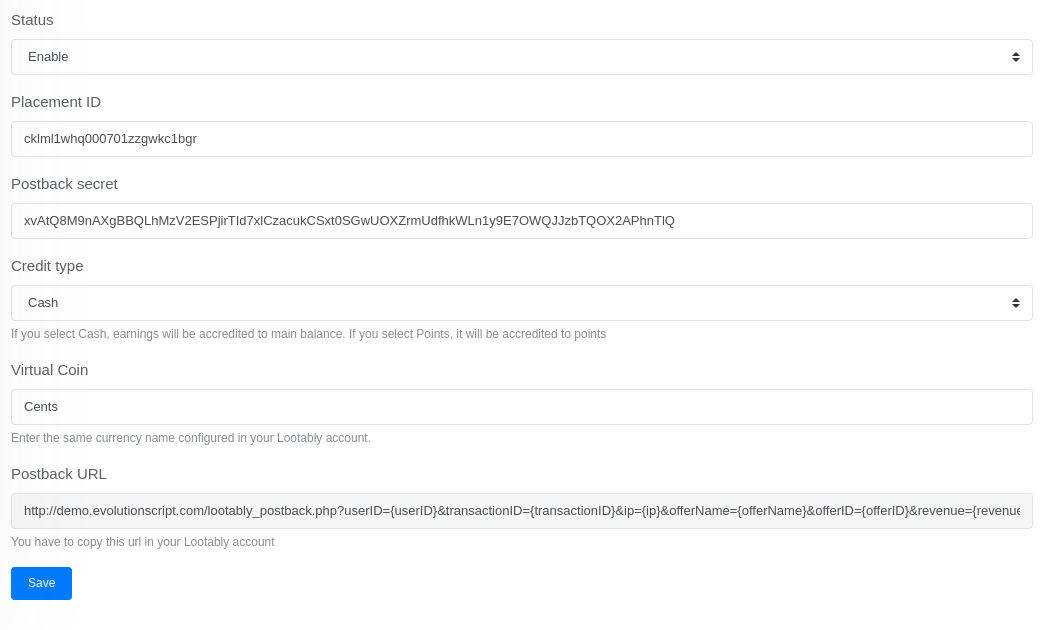Lootably offerwall
Lootably account configuration
Login to your Lootably account, if you don't have one, you can open a free account here.
Click in Placements and create a new one, the system automatically will generate a new placement.
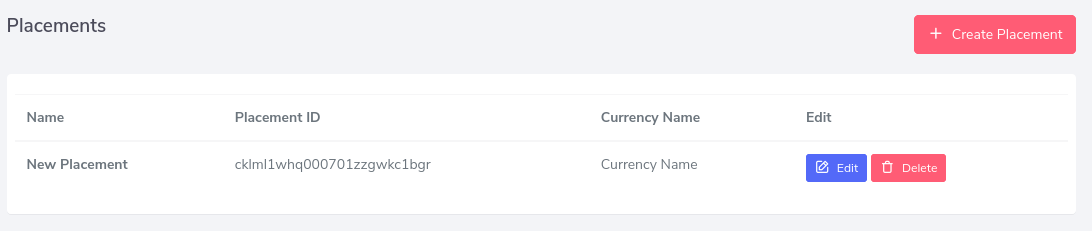
Click in Edit button to configure its settings, there you can change its name and enter the postback URL that you can find in your Lootably Offerwall configuration from your EvolutionScript site.
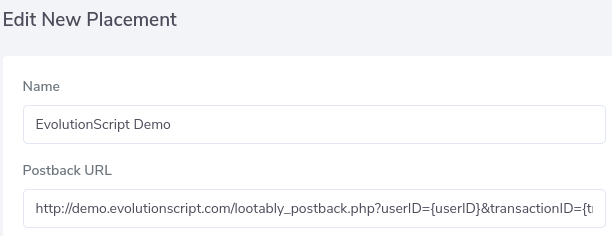
In the same page, you will find examples of postbacks verifications, there is our postback secret
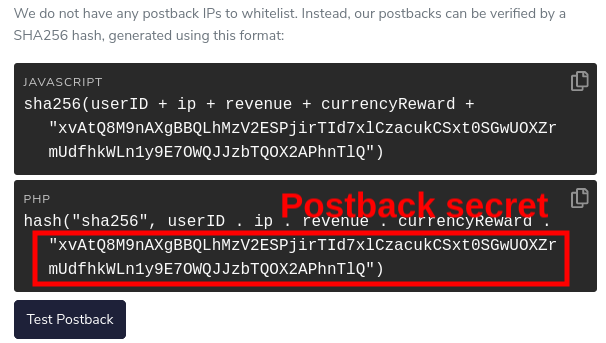
In our case, our postback secret is:xvAtQ8M9nAXgBBQLhMzV2ESPjirTId7xlCzacukCSxt0SGwUOXZrmUdfhkWLn1y9E7OWQJJzbTQOX2APhnTlQ
In Currency Conversion, you will set the value of $1 with the equivalent of your virtual coins. For example, in our case, the currency conversion is 100
In Currency Name, you will set the name if your virtual coins, in our case is "Cents".
Click in Save button and we finish with the configuration in Lootably site.

EvolutionScript Configuration
Go to Admin panel -> Offer Walls -> Lootably
We have to enter the Placement ID generated by Lootably and the Postback Secret we found when we edited our placement.
In Virtual Coin, we enter the same name we enter in the Currency Name of our Lootably account.